# Hazard consequences
# Hazard consequence Catalogs
In Annex B of EN ISO 12100, Tables B.1 and B.2 list possible consequences of hazards. In hazard sequence catalogs you can manage specific hazard sequences for your machinery.
Using the integrated Document Manager, you can also attach PDF documents for the hazard consequence and thus have direct access to the hazard consequence at various points in the application. (see: Standards management > documentmanager).
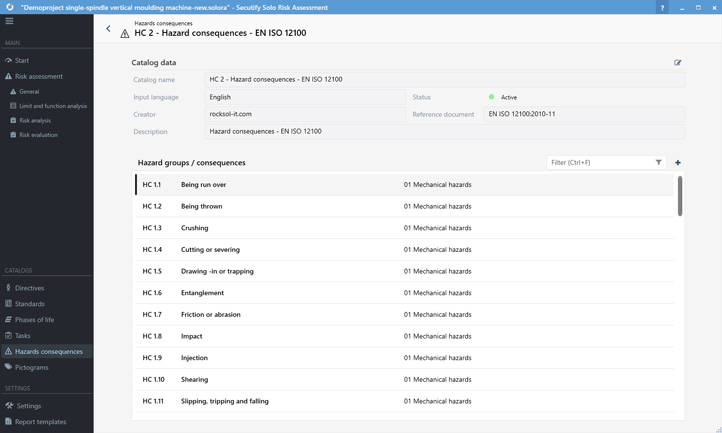
# Create catalog
Secutify already comes with hazard consequence catalogs that are managed by the system. You can create separate catalogs for your company to manage individual hazard consequence listings.
- Go to the main menu, section Catalogs, menu item Hazard consequences.
- Click on Create catalog
in the list view catalogs to open the Create dialog.
- Give the catalog an ID and a meaningful name. Select the language for which the catalog is to be used.
- (Optional) fill in the fields Creator and Description.
- Click on
and create the new catalog
- The catalog view is opened. Via the Back
navigation in the header bar you can return to the list view catalogs.
# Edit Catalog
- Go to the main menu, section Catalogs, menu item Hazard consequences.
- Select the corresponding catalog in the list view and click on Open
.
- Click Edit
in the catalog data section. The Edit flyout opens.
- Make the appropriate changes.
- Accept the changes with Save
to return to the standard view.
# Hide/show catalog
When a catalog is hidden, its entries are no longer displayed in the selection lists. This allows you to conveniently deactivate catalogs temporarily, for example, if you use them to maintain customer-specific listings.
- Go to the main menu section CATALOGUES and select Hazard consequences.
- Select the corresponding catalog in the list view
- click the Change Status
button to set the catalog as active/inactive.
- The status indicator for the visibility of the catalog changes between
active
_inactive
# Delete catalog
- Go to the main menu, section Catalogs, menu item Hazard consequences.
- Select the corresponding catalog in the list view
- Click the delete button
3.2 Confirm the security question "Do you want to delete the data irrevocably?" with Delete.
Note
When a catalog is deleted, only the listing data is deleted. The information inserted in the risk assessment from the catalog remain.
This corresponds to the behavior when, for example, you pass on a risk assessment to a person who does not have your catalogs. The complete risk assessment is always displayed in this case.
# Hazard consequence entries
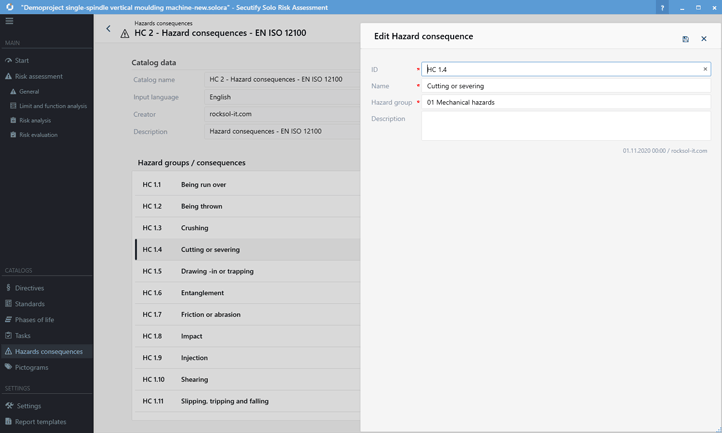
# Add hazard consequence
- Go to the main menu, section Catalogs, menu item Hazard consequences.
- Select the corresponding catalog in the list view and click on Open
.
- In the section Hazard consequences click on Add Hazard consequence
.
- enter the document number of the guideline in the reference field
- Enter the title of the hazard consequence in the Title field
- (Optional) Enter the issue date of the hazard consequence in the issue date field
- (Optional) Enter hazard consequence notes in the Remark field.
- Use the Status selector switch to deactivate individual entries in the catalog. This means that these entries will no longer be displayed in selection lists.
- Accept the changes with Save
to return to the standard view.
# Edit hazard consequence
- Go to the main menu, section Catalogs, menu item Hazard consequences.
- Select the corresponding catalog in the list view and click on Open
.
- Select the respective hazard consequence in the section Hazard consequences and click on Edit
.
- Make the appropriate changes.
- Accept the changes with Save
to return to the default view.
# Delete hazard consequence
- Go to the main menu, section Catalogs, menu item Hazard consequences.
- Select the corresponding catalog in the list view and click on Open
.
- Select the respective hazard consequence in the section Hazard consequences and click on delete
. 3.1 Confirm the security question "Do you want to delete the data irrevocably?" with Delete.