# Phases of life
# Phase of life Catalogs
All aspects of machine safety must be taken into account when preparing the risk assessment. This includes consideration of all phases of the machine's life cycle (transport, assembly, start-up, undisturbed operation, cleaning, maintenance, troubleshooting, troubleshooting, repair, disposal, etc.). The hazards must be determined for all phases of the machine's life in order to be able to identify the associated hazardous situations and events.
In phase of life catalogs you can manage the typical life phases of your machines.
Using the integrated Document Manager, you can also attach PDF documents for the phase of life and thus have direct access to the phase of life at various points in the application. (see: Standards management > documentmanager).
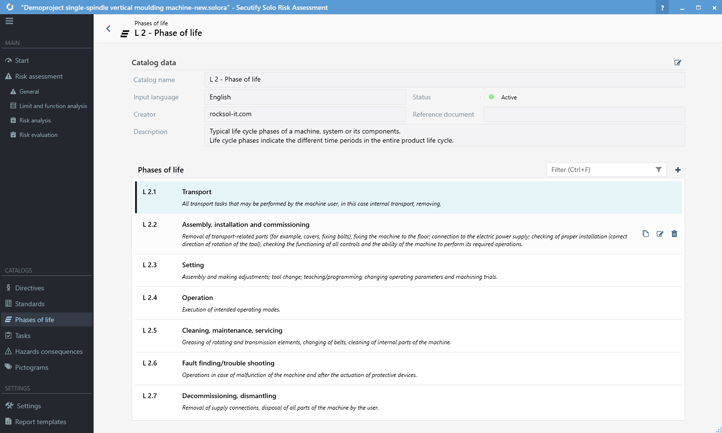
# Create catalog
Secutify already comes with phase of life catalogs that are managed by the system. You can create separate catalogs for your company to manage individual phase of life listings.
- Go to the main menu, section Catalogs, menu item Phases of life.
- Click on Create catalog
in the list view catalogs to open the Create dialog.
- Give the catalog an ID and a meaningful name. Select the language for which the catalog is to be used.
- (Optional) fill in the fields Creator and Description.
- Click on
and create the new catalog
- The catalog view is opened. Via the Back
navigation in the header bar you can return to the list view catalogs.
# Edit Catalog
- Go to the main menu, section Catalogs, menu item Phases of life.
- Select the corresponding catalog in the list view and click on Open
.
- Click Edit
in the catalog data section. The Edit flyout opens.
- Make the appropriate changes.
- Accept the changes with Save
to return to the standard view.
# Hide/show catalog
When a catalog is hidden, its entries are no longer displayed in the selection lists. This allows you to conveniently deactivate catalogs temporarily, for example, if you use them to maintain customer-specific listings.
- Go to the main menu section CATALOGUES and select Phases of life.
- Select the corresponding catalog in the list view
- click the Change Status
button to set the catalog as active/inactive.
- The status indicator for the visibility of the catalog changes between
active
_inactive
# Delete catalog
- Go to the main menu, section Catalogs, menu item Phases of life.
- Select the corresponding catalog in the list view
- Click the delete button
3.2 Confirm the security question "Do you want to delete the data irrevocably?" with Delete.
Note
When a catalog is deleted, only the listing data is deleted. The information inserted in the risk assessment from the catalog remain.
This corresponds to the behavior when, for example, you pass on a risk assessment to a person who does not have your catalogs. The complete risk assessment is always displayed in this case.
# Phase of life entries
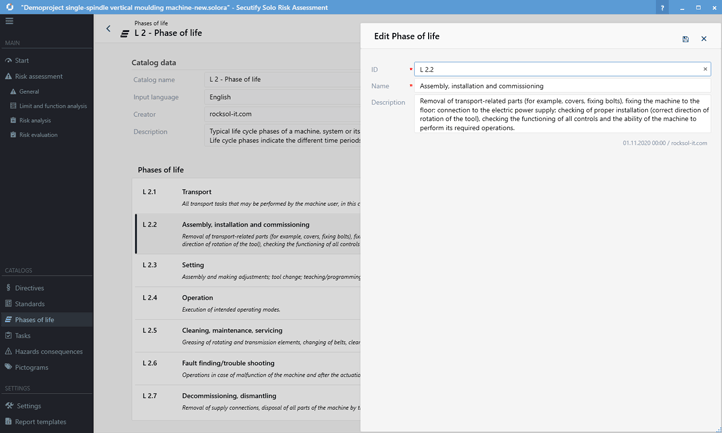
# Add phase of life
- Go to the main menu, section Catalogs, menu item Phases of life.
- Select the corresponding catalog in the list view and click on Open
.
- In the section Phases of life click on Add Phase of life
.
- enter the document number of the guideline in the reference field
- Enter the title of the phase of life in the Title field
- (Optional) Enter the issue date of the phase of life in the issue date field
- (Optional) Enter phase of life notes in the Remark field.
- Use the Status selector switch to deactivate individual entries in the catalog. This means that these entries will no longer be displayed in selection lists.
- Accept the changes with Save
to return to the standard view.
# Edit phase of life
- Go to the main menu, section Catalogs, menu item Phases of life.
- Select the corresponding catalog in the list view and click on Open
.
- Select the respective phase of life in the section Phases of life and click on Edit
.
- Make the appropriate changes.
- Accept the changes with Save
to return to the default view.
# Delete phase of life
- Go to the main menu, section Catalogs, menu item Phases of life.
- Select the corresponding catalog in the list view and click on Open
.
- Select the respective phase of life in the section Phases of life and click on delete
. 3.1 Confirm the security question "Do you want to delete the data irrevocably?" with Delete.